Quick Start With WHS (UK Students)
Accounts, Logging In, Passwords, and Getting into a WHS Class
This document describes how to initially log into your WHS account. It further describes browser plugins which you may need to view the on-screen mathematics. For information on how WHS is used in your classes see “A Student Guide to WHS”
To participate in a Web Class activity (e.g. a mathematics class at the University of Kentucky) go to http://www.mathclass.org
(the page at left below) and select “Login to WHS”.
This will take you to the login page at right.
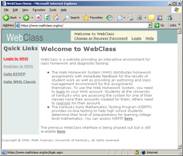
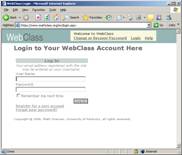
1. Your Account Will Probably be Created for You. For most UK classes (e.g. Ma 109, Ma 113, MA 123, Ma 162, Spanish 101, Spanish 102) your WHS account will be created for you as your registration clears the UK registrar. If you pre-registered for your class then the account should be ready for you on the first day of class. If you go through drop/add the account will usually be created within 48 hours of registration.
For some smaller UK classes you may need to create your own account and add the class in WHS. Your instructor will
tell you if this is necessary. PLEASE DO NOT CREATE
AN ACCOUNT UNLESS YOUR INSTRUCTOR ASKS YOU TO DO SO. DOING SO CAN
RESULT IN YOUR HOMEWORK RESULTS NOT BEING PROPERLY CREDITED TO YOU.
If your instructor asks you to create an account then select “Register In
WHS” at http://www.mathclass.org and
follow the instructions for creating your account. Your instructor may ask you
to “add” the class in WHS. In this case. refer to the WHS
Student Guide for directions on adding your class. In other cases
(depending on the class) your instructor may simply add you to the class from
his/her account.
2. Browser Plugins:
In order to display mathematics and provide much of its functionality,
WebClass employs SVG graphics and MathML. Workstations in student SCS
laboratories at the University of Kentucky will have the two needed plugins
installed. If you are using a non-SCS lab machine then you may need to arrange
with the machine administrator to install the plugins. In particular, if you
are using Internet Explorer on your own machine be sure to get both plugins
installed. Missing plugins can cause mathematics to display incorrectly (e.g.
missing minus signs ) or pages not to format properly. Click HERE for information on the (free)
plugins and how to acquire them.
a. Accessing Your Account.
There are two methods for accessing your account:
Method 1: Via the UK Active Directory
If you know your user name and
password for myuk.uky.edu or exchange.uky.edu then you can use
them to login to www.mathclass.org provided
your account was created for you. In this case the user name is your
active directory user name preceded by “ad\”. Thus if your active directory
user name is “joe.student” then you can use “ad\joe.student” as your user name
and your active directory password to login.
You can look up your active directory user name and your registered UK email by clicking on “Login to WHS” at www.mathclass.org
and then using the “Don’t know which User Name or email to use? “ link.
Obviously, this will not give you your password. See the following graphic.
Even if this is the case DO NOT,
AT THIS POINT, USE THE “Forgot your password” LINK. Rather, look below to
Method 2.
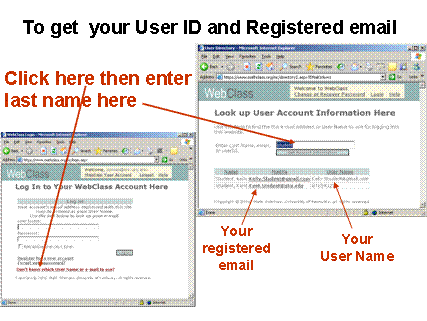
Method 2: If you don’t have your active directory password you can use
your registered UK email from the “Don’t know which User Name or e-mail to
use?” page as login and the last six digits of your student number preceded by
“u$” as password.
Variant on Method 2: Finally, you can use your UK student number to construct an initial user name and password as follows. The user name
is the last 8 digits of the student number and the password is the last six
digits of the student number, preceded by “u$”. Thus if your student number is
“987654321” then you can use “87654321” as user name and “u$654321” as
password.
b. Enter
your User Name and password in the appropriate fields on the WebClass Login
Page and connect to your account.
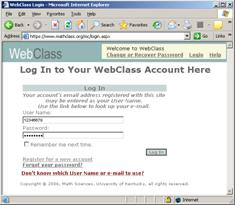
c. You
should connect to the WebClass main page. See the WHS
Student Guide for information on the function of the various page
components and your class syllabus for information on how the system will be
used in your class.
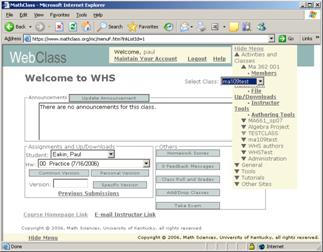
3. “Housekeeping
for your WHS account”
Once you have logged into your account you should promptly make sure that some
of the information fields are correct. For your account to function properly
you will need to enter your correct email, change your password, and provide
some general information. To do so select “Maintain Your Account” at the
top of the page. It is very important
that you promptly complete the “Maintain Your Account” forms. (There
are notes on some of the information fields at
the bottom of the page).
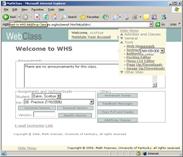
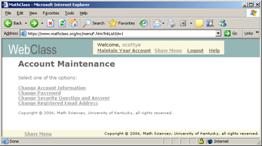
4. Browser and Plugin
Information
WHS employs SVG graphics and MathML. The supported browsers are Firefox 1.5
(or later) and Internet Explorer 6.0 (or later):
a. Mozilla
Firefox, Version 1.5 or later (Windows or Macintosh) which can be downloaded
for free from http://www.mozilla.com/
Older releases of FireFox require additional MathML fonts which can be
downloaded and installed at http://www.mozilla.org/projects/mathml/fonts/
Choose your computer in the “Fonts to Install” Table, download the font installer
and follow the instructions. The most recent releases of FireFox already
contain largely complete MathML support so with the most recent releases it is
safe to defer this installation until (and if) display problems are
encountered.
b. Microsoft
Internet Explorer 6.0 (Windows) which can be downloaded for free from http://www.microsoft.com . To use this
browser you will need two (free) plugins
i. Design Science MathPlayer which can be downloaded for free from http://www.dessci.com (look for “MathPlayer” under “Products” and
ii.
Adobe SVG Viewer which can be downloaded for free from http://www.adobe.com/svg
c. Notes
to Mac Users: Unfortunately, Safari doesn’t work with WHS. Owners of
late-model Macs generally have good results with Firefox 1.5. Even with
Firefox from http://www.mozilla.com there are reports of
problems with missing minus signs. These problems may be corrected by
downloading and installing the MathML fonts for Macintosh at https://www.mathclass.org/mc/images/mathfonts.dmg
But, you must also download the fonts. After they
are downloaded, double click on them to open them - look for Whs fonts, and
copy and paste these to your font folder. The font folder is typically on the
local hard drive as /Users/user/Library/Fonts where user is your user name on
the mac or the system font directory is /Library/Fonts.
You will probably want to print copies of your assignments from a PC (you can
do this at no cost in the Mathskeller)
and compare them to your Mac display to check that you are not having this
problem.
Workstations in student SCS
laboratories at the University of Kentucky will have the needed plugins
installed. If you are using a non-SCS lab machine then you may need to arrange
with the machine administrator to install the plugins. In particular, if you
are using Internet Explorer on your own machine be sure to get both plugins
installed. Missing plugins can cause mathematics to display incorrectly (e.g.
missing minus signs ) or pages not to format properly.
Now refer to “A Student Guide to WHS” for
information on how WHS is used in your classes.
5. Notes on some of the fields in the Account Information forms
a. Email: Your email address is required both for communication with your instructor and to recover your password if it is forgotten. The email you provide is called your registered email. Your registered email can always be used as your login ID (User Name).
b.
User Name:
The user name is the primary identifier for your account. Once the account
is established it cannot be changed. For WHS-generated accounts this is
the 8-digit university student identifier. For individually created accounts
the User Name is currently derived from the email provided when the account is
created by changing the “@” to a “#”. Thus when Kelly Student creates an
account with email Kelly.Student@gmail.com the associated account User Name is
Kelly.Student#gmail.com
c. Password: Your password must be at least 7 characters long and should contain at least one character that is not a letter or numeral. It is strongly recommended that you record your password in a convenient place. If you don’t label it as such the chances that it will be misappropriated are remote.
d. Security Question: By far the most common problem people have with WHS (or similar systems) is forgetting their passwords. The security question is one that among the people who can read your email, only you would reasonably be expected to answer. If you forget your password, select “Forgot your Password?”. The system will ask for your User Name and present your challenge question. If the question reminds you of your password you can just login. Otherwise, if you answer correctly and press submit then the system will email your password to you. More correctly, the system will change yours to something randomly selected email the result to you . The new password could look like “ }$z3_5JeA{nnVl”. Use your registered email and the replacement password to log in and immediately. Then select “Maintain Your Account” (at the top of any WHS page) and change the password (you don’t really want to try to get that one right more than once or twice).
6. For
help getting started with WHS and free tutorial assistance with your
mathematics class during the semester, you can go to the UK Mathematics
Resource Center (the Mathskeller) in
CB 63 (which is in the basement of the Classroom Building)
Paul Eakin
University of Kentucky
Jan 3, 2007