Installing a Web Page
on the WHS Web Site
To install a web page on the WHS site:
- Create the page. The simplest way to do so is to develop it with a word processor and export it as a web page. It is a very good idea to save the original doc file and the web page in a folder with the same name (except for extensions). In the example the file “EditingTheClassMenu.doc” and the exported web page “EditingTheClassMenu.mht” are saved in the folder “EditingTheClassMenu”.
- Save the page as a zip archive. Save the contents of the above directory in in a zip archive of the same name. Generally highlighting the contents, right-clicking, and selecting “Send To” ->”Compressed (zipped) Folder will work.
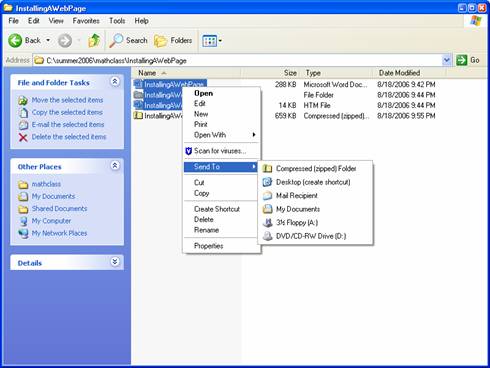
- Upload the zipfile: Select “Page Up/Downloads” under “Tools” on the
Main Menu
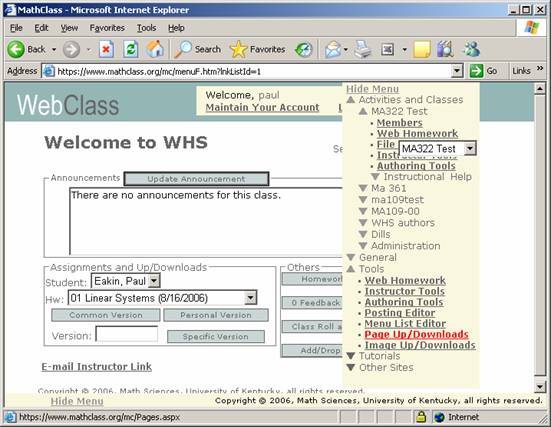
As “Upload Name” enter the exact name (with extension) of the
web page you created. There are several web page formats. Generally
the “htm” (“html”) format gives better results at the expense of
a larger (but not that much larger) zipfile.
Be sure to include the auxiliary “_files” folder with pages of this
format. (The observant reader will note
that the following image the Upload Name is of type “mht”. The page was later
updated with an “htm” format page.)
Enter a very brief description of the file on the “Upload Descriptor” line
Browse for the zipfile you created and select it. The path to the file will
appear in the “Upload File” line.
Press “Insert”
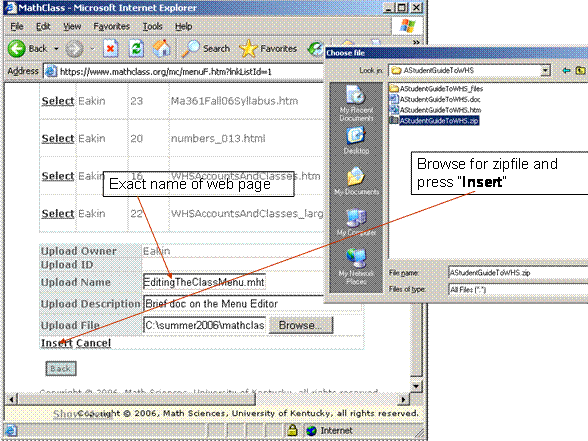
- Construct
the URL: With a successful upload the page will be added to the bottom
of your page table. The table lists the Upload ID (a positive integer) and
the (exact) name of your page. The URL for the page will be
http://www.mathclass.org/WebPages/Pages/UploadID/UploadName
In the example the URL is
https://www.mathclass.org/WebPages/Pages/25/EditingTheClassMenu.htm
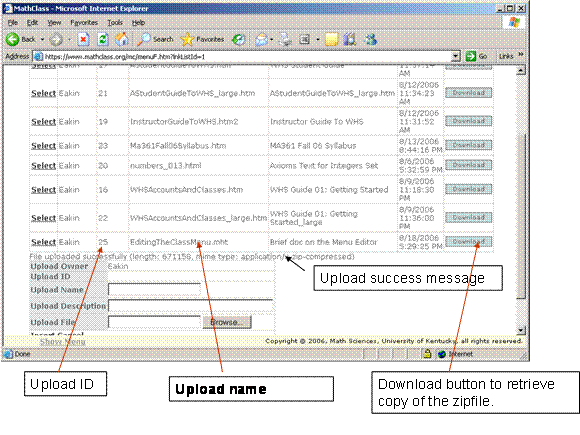
Note that by following the naming protocol (Upload Name = Exact webpage name) the URL is immediately constructed from the table information and the URL
- Updating a Web Page
To update a web page select “Download” in the Upload table line for that page. Expand the zipfile, edit the source document, re-export it to a web page and make a new zipfile.
With the new zipfile prepared select “Select” in the Upload table line for that page, then “Edit”. Browse for the new zipfile and press “Update”
Paul Eakin
August 19, 2006